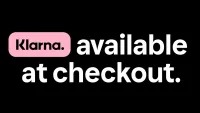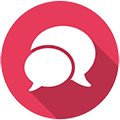Help - get the most out of powerc.com
Create Account
You must have an account and be logged in to be able to save/edit quotes and order from our website. To create an account just click the LOGIN button which can be found at the top right of the page. Here, in the NEW ACCOUNT section, you should enter your details and a password of your choosing and click REGISTER. Once you have done this an account will be created for you and you will be logged in to your account.
Login
If you already have an account you can login by clicking the LOGIN button at the top right of the page and entering your registered E-mail address and password. When you are logged in you can view and edit your saved quotes, view your order history, change your account details, track any current orders and create new orders.
Logout
You can logout of your account at any time by clicking the ACCOUNT button at the top right of the page then clicking LOGOUT – please ensure you logout of your account before leaving a public/shared computer. When you quit your browser you will be logged out of your account; you will also automatically be logged out after a long period of inactivity.
Quotes
To save a PC as you have customised it, click the "Save" button next to the price at the bottom of the page. To view your saves click on ACCOUNT at the top right of the page and click "Saves" and any saved systems will be listed. From here either select "Order" to add the save to your basket as it is, "Edit" to make any changes to the quote, "Delete" to delete the Quote or "Transfer" to be given a reference number and set a passcode so you can pass these details on to someone else to add the Quote to their account.
To load a quote that you have been given a reference and passcode to, go to your account and click "Saves" then input the reference and passcode you have been given in the fields under "Get a Saved product" and click GET.
Shopping Cart
To put an item into your on-line shopping cart: Click the "add to cart" button at the top of the product page, or the "cart" button next to the price at the bottom of the page (for PC systems only). This will add the item and display the contents of your cart - there are options on the shopping cart page that will enable you to increase/decrease the quantity of an item, or to remove items from your cart. You may view your shopping cart at any time by clicking the cart icon at the top right of the page.
If you do not wish to check out at this point: Use our search engine to find what else you are looking for or continue browsing or shopping by using the various menus on the website.
Checkout
When all required items are in your cart and you are ready to place your order: Return to your shopping cart page and click the "checkout with powerc" button to pay by credit/debit card or "Checkout with PayPal" button to pay using PayPal™.
You can choose to edit your account and address details and select a shipping/collection method appropriate to your order and location. Choose whichever method suits your needs and your budget.
Once you are happy with these details, click the payment button; this takes you to a page where you enter your method of payment. Now click the send order button on the payment page to view a final confirmation of the details of your order. Please review our general conditions of sale and click the send order button if you agree to complete your order. A secure confirmation email will be sent to you detailing your order.
Payment
Online you can pay via all major UK credit and debit cards, secured by up-to-date SSL encryption ensuring all your details are transmitted safely and securely to our servers, or you can pay using PayPal™ by choosing this in the checkout process or on the payment page. Please note that you cannot use any Money-Off vouchers when paying with PayPal™.